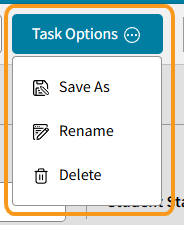Exports > Student is used to export student database information into Excel. Each Report has a different combination of settings for the report.
For more information about Exports > Students, refer to the diagram and table below:
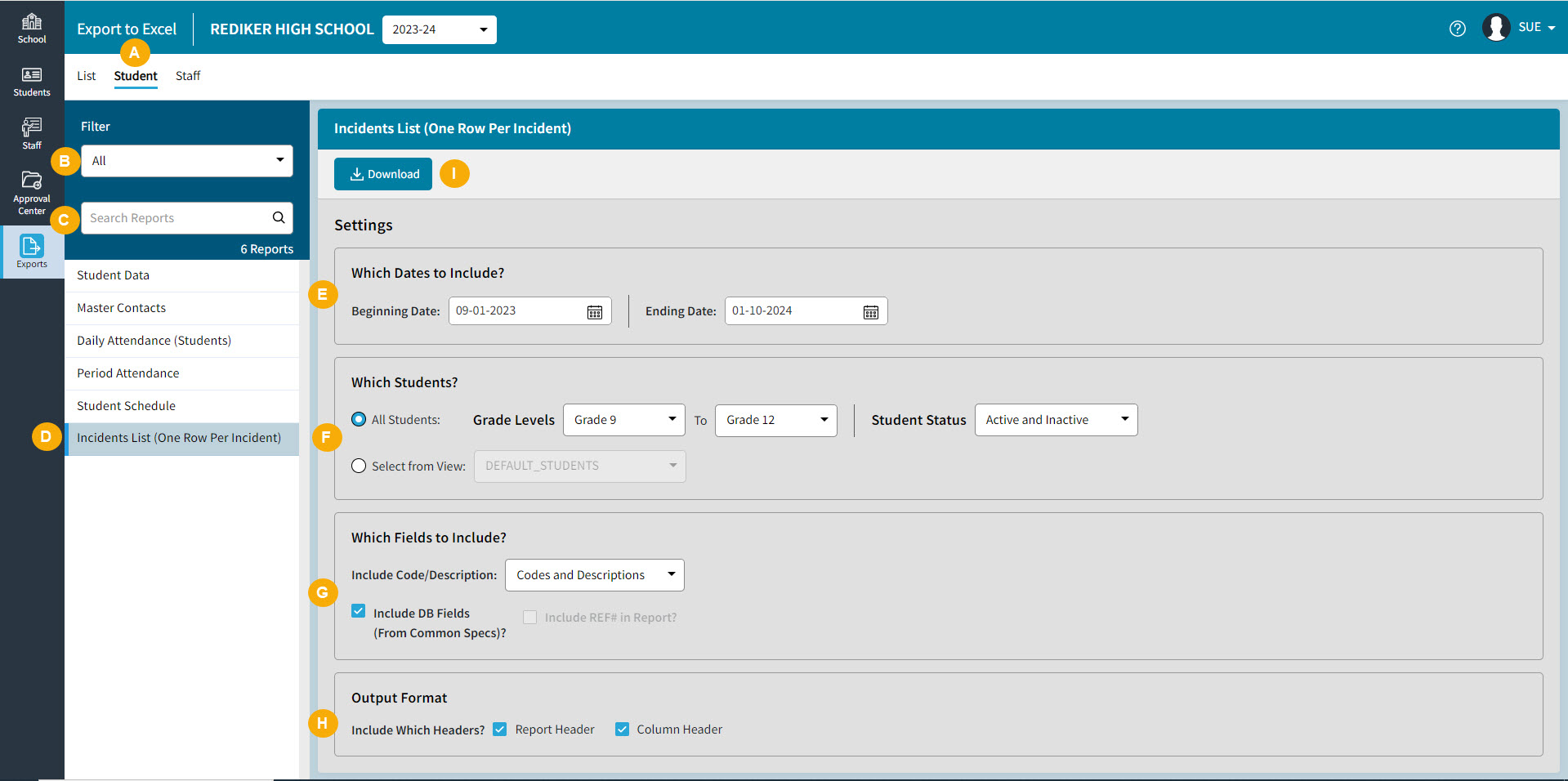
Exports: Student | |
|---|---|
A | Student Tab |
B | Filter the Reports List based on module - Database, Attendance, Report Cards, Scheduling, or Incidents. |
C | Search for a report by name. |
D | Select a report from the Report List. |
E | Which Dates to Include? to select the Date Range for Incidents to include on the Incidents List . The default date range is today's date. |
F | Which Students?
|
G | Which Fields to Include?
|
H | Output Format Include Which Headers?
|
I | Download to export the report to Excel. |
Common Specifications
Student and Staff Database fields in include in exports can be selected in Common Specifications. These specifications are independent from the selections made in classic.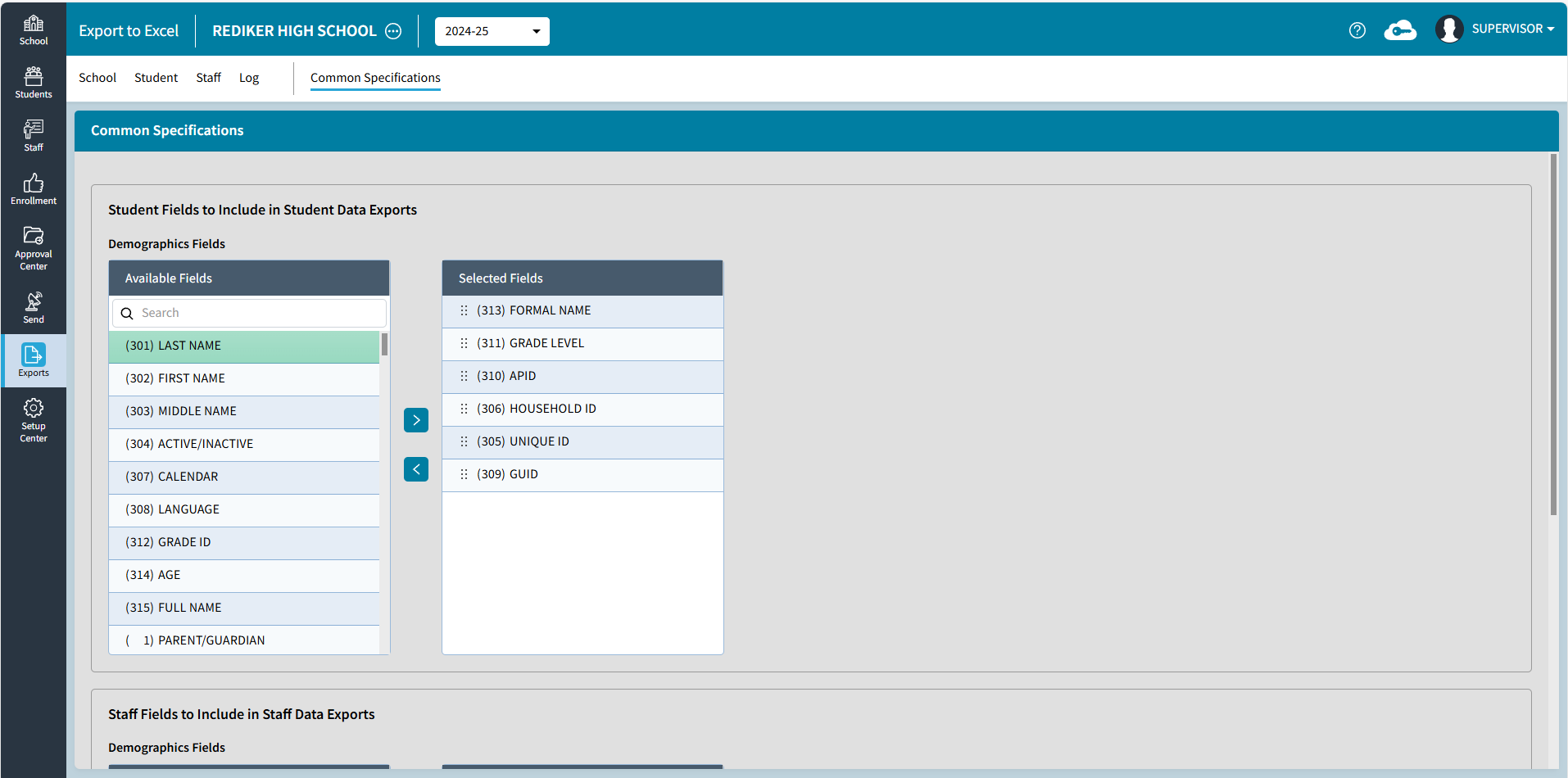
Export > Student/Staff Data Tasks
Export for Student Data and Staff Data includes the ability to save the filters and layouts as Tasks for frequently used exports. These Tasks are independent of Views in classic.

- Create New Task to enter a Task Name and Save

- Select Which Students? and Which Fields to Include? then Save or Download to Save.
- Task Options include Save As to make a copy, Rename, or Delete