TABLE OF CONTENTS
Batch Add Schedule
To Batch Assign Students to one or more sections, do the following:
- Go to School > Schedule > Batch Processing > select Batch Add Schedule:
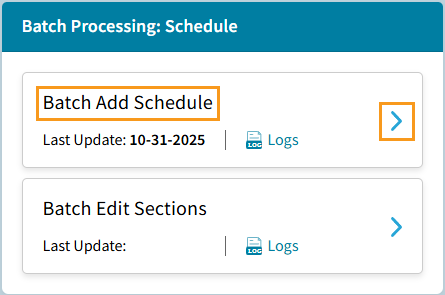
- Create Schedule screen opens

- Select either to Replace Existing Students' Schedules which will Withdraw Delete any existing sections or
Add To to keep the sections. - Create a Schedule using any or all of the Add options; Schedule From a Student, Course/Section, Course Request, Study Hall. The minus icon to the left of the course/section can be used to remove items from the template.

- Choose Next to Select Students or Cancel to close the screen without proceeding.
- Select either to Replace Existing Students' Schedules which will Withdraw Delete any existing sections or
- Students can be selected by Homeroom, Course/Sections, Saved Views, Grade Levels, DB Field(s), or Individual Students.

- Choose Next to review the schedule and list of student, Back to change the Schedule, or Cancel to close the screen without proceeding.
- Select I agree and Confirm to proceed with the batch process.

Batch Edit Sections
To Batch Assign Teachers, Rooms or Meeting Times to one or more sections, do the following:
- Go to School > Schedule > Batch Processing > select Batch Edit Sections:

- The Batch Edit Sections screen opens with the course sections from Active Courses Only
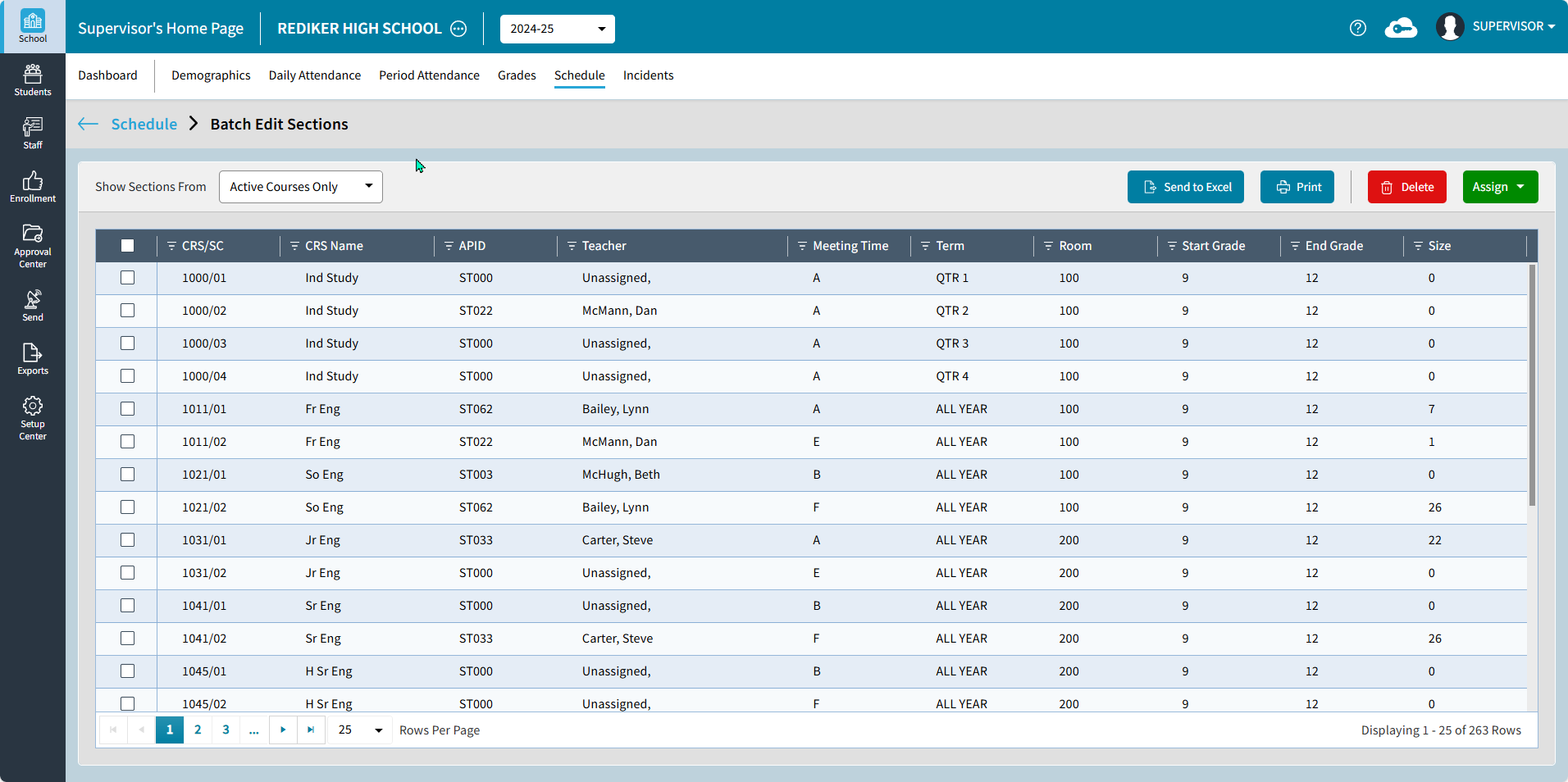
- Select the sections you would like to Assign.
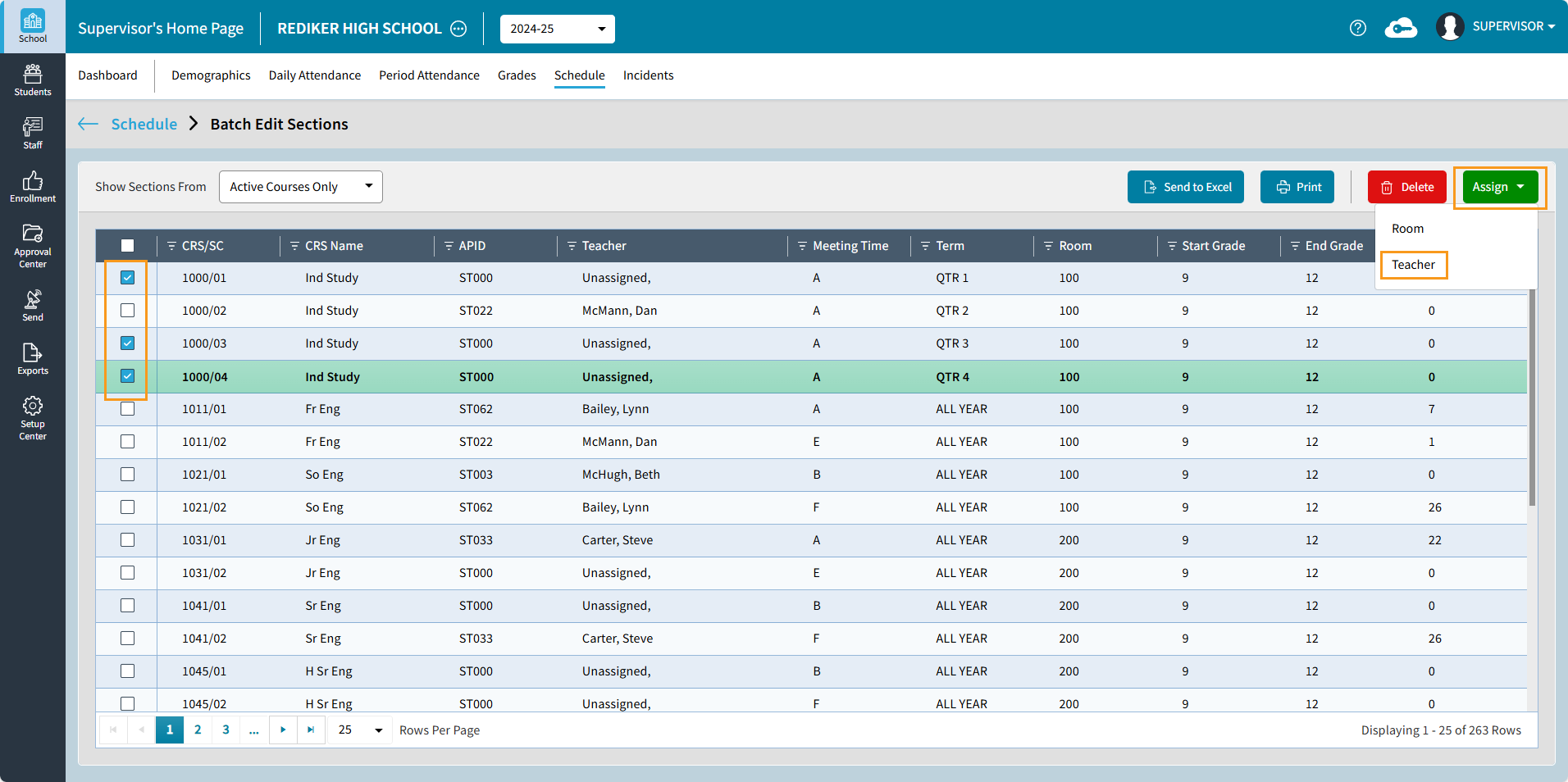
- Select what you want to Assign
- Assign Teacher - once a Staff member is entered their schedule will appear

- Assign Room -
- Manual Entry can be used to enter up to a 4 character alpha numeric.

- From Demographic Field can be used if there is a Staff Demographic field that can be selected for Get Room From Which Staff Field.
If your sections already have room numbers that should not be changed then Replace Existing Room should be No.
- Manual Entry can be used to enter up to a 4 character alpha numeric.
- Assign Meeting Time can be used to enter the meeting time (A-X) and numbers (0-9) if the class does not meet every day.

- Assign Teacher - once a Staff member is entered their schedule will appear
