This powerful feature seamlessly connects your AdminPlus database to your school website, automatically displaying an up-to-date directory of your active staff. By leveraging this integration, you can:
- Eliminate redundant work: Say goodbye to manually creating and maintaining a separate website directory.
- Ensure accuracy: Your staff listings are automatically updated year-to-year, directly from your AdminPlus Database.
- Save time and resources: Streamline your administrative processes by centralizing staff data management.
With this integration, you'll always have a current and comprehensive staff directory on your school website, reflecting the most up-to-date information from AdminPlus.
The directory feed integration from AdminPlus would include the following information:
- Proper Name (First Last) as well as Name (Last, First).
- Position
- Email (required)
- Department (to optionally group your staff on your website).
- Permission (to remove a person from public visibility).
At this time, the PlusPortals Staff directory does not include an option for staff phone numbers. All school websites are personalized, whether your school's website design included or opted to display the staff directory from AdminPlus and where they are displayed will vary. If you do not see your Staff Directory from AdminPlus on your website, but want to, let us know at redisitesupport@rediker.com.
How to create/manage a "Public" Staff Directory
Setting up a public staff directory integrated with your AdminPlus staff requires setting certain permissions in your PlusPortals.
- While logged into your portal with an admin account, either with plusportaladmin or another created admin account, go to Permissions (Summary) > scroll down to Directory and under RediSite Directory Feed there will be 3 settings:
- Include Staff Where - Optional field setting for choosing/filtering who should be shown on the public website. Note that this option was intended for filtering out individual staff members, setting this incorrectly can have unintended consequences and limit the number staff displaying or cause no staff to be displayed on the website.
- Department Field - Optional field setting used for grouping/filtering/displaying staff on your website as a department. Requires a department field setup in your AdminPlus with consistent departments.
- Include Staff Photo - Determines whether you wish to send the Staff photos from AdminPlus to be displayed on the public website or not.

- The setting for Display non-teaching Staff (ST201- ST600) will also impact and work with the RediSite feed.

- If any changes are made be sure to scroll to the bottom and SAVE your Permission Changes.
- On the website a collection is created, and widget(s) would be connected to this data. See Displaying Staff below.
Staff must exist in AdminPlus in the Active Year and have a unique Email address. It is also highly recommended that you set up a Department Field. This is to provide the ability to group and display staff together. You can also optionally have a Permission field, which will allow you to exclude individuals from the website who wish to not be displayed.
Once the directory is set up with your AdminPlus integration, editing or adding staff must be completed via AdminPlus.
Displaying Staff
On your RediSite we will often set up your staff directory, as it is included in the design and building process. If your school has elected to use this integration feature we would also setup the feed of your staff data and connect it to an appropriate widget and page, like a Photo Gallery widget or Contact Card List widget (see examples below).
To Display your Staff Directory:
- Choose the Widget of your choice, such as the Photo Gallery Widget or edit an existing widget already displayed on your site.
- Access the Widget Settings one of the following ways:
- Right click the widget. Choose Connect to Data/Connected Data.
- Click in the widget and the widget editor pop-up opens. Select the gear icon in the upper right. Select Connect to Data/Connected Data.

- Set the the Collection to your PlusPortals Staff Directory (or an internal Collection)
- Review/Set the Field Mapping
Optionally, choose Filter & sort and review the options. This is where a Fixed filter can be set to filter for a specific Department. You can also set the Sort to be by Name ascending.


Photo Gallery Widget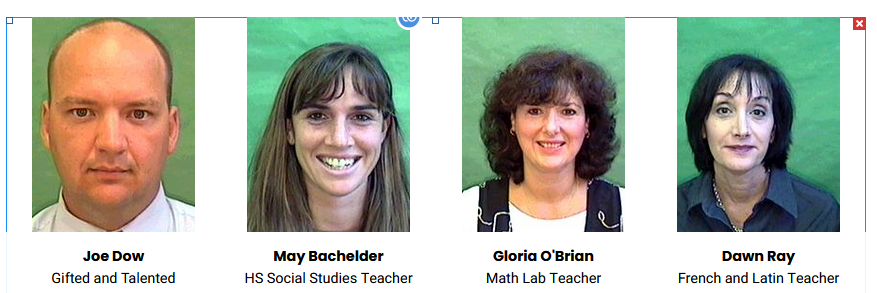
Contact Card List Widget

- An email is required for each staff for them to be included in this integration (though it is not required that you display the email on the website).
- A missing email is often the reason why individual staff do not show up on the website.
- If a staff member does not have a photo in AdminPlus, your Portal will send the default "placeholder" image in its place.
- If you choose to set the Portal setting to Include the staff photos = NO, then the website cannot use a photo dependent widget, such as the photo gallery, and could result in a "blank" page.
- If your staff directory is not showing on the website, site it is often due to the Include Staff Photo permission in PlusPortals being set to no, update it to yes and save the Portal permissions.
- If you do not setup and identify your Department Field, it is not possible to group people by Department, such as Administration, or Teachers.
- If you are tagging your staff with a department field and the website is configured for those Departments, not properly filling in the Department data could result in the person not properly being displayed.
- Only active year staff show on the website

Editing or Removing Staff from the Public Directory
Editing Staff Information
As noted above, if your RediSite is setup to use the AdminPlus/PlusPortals Feed for your staff data, then only updates/edits in AdminPlus will update and correct the staff being displayed. If any data needs to be updated like name, position, email etc. then you must update that information in AdminPlus (then run a data sync).
Removing Staff
There would be two options for removing a person from your public directory feed:
- If the person is no longer a member of your staff then you must Inactivate the person in the current active year of AdminPlus
- If it is a person who is active, but does not wish to be displayed, you can setup and use the aforementioned "Permission" field in AdminPlus and adjust the Directory "Include Staff Where" setting in PlusPortals permissions.
- It is also possible to set the widget on the website to filter out that person.
After making any updates, please keep in mind that it can take up to 1 Hour for the edit to reflect on the website. You may also choose to force a data refresh for the feed collection on the site. A republish of the site is not necessary, the update would be automatic and refresh after 1 hour.
IF you have any issues please refer to this troubleshooting document.
