Before you can send accepted prospects to Administrator's Plus to become enrolled students, you must first map the data. This basically means you are telling Admissions which pieces of data you want to send to Administrator's Plus, and where in Administrator's Plus the data should go.
This mapping must be done for EVERY school year in which you are accepting students from Admissions.
You should set up the mapping before you are ready to send accepted prospects to Administrator's Plus. That way, everything is ready to go and there is no last minute scramble to set things up.
The only requirement to complete the mapping for any specific year, is that the year also exists in Administrator's Plus.
So, while you could have created 10 application years in Admissions, (so that you can receive applications for any of those years) you will not be able to map them to Administrator's Plus until the year has been created.
Usually a new school year is created in Administrator's Plus in January of the current year so that the scheduling process can be started.
Please communicate and work with your school's Administrator's Plus users to make the transfer of accepted prospects smooth and easy for all.
To map data from Admissions to Administrator's Plus for a specific year:
- Click on Setup

- Select the Send to SIS tab
- Click on the Admissions year you want to map on the left, use the drop down menu at the far right of that row to select the Administrator's Plus year to map it to and click the Save button in the top right.
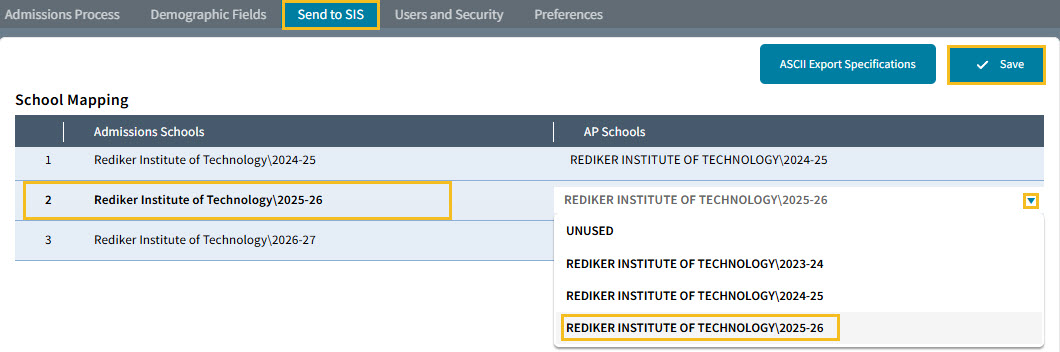
- Once that has been done, the bottom 2 sections will be ready to map data.
- The bottom left section is the Grade Level mapping.
Because we are mapping the 25-26 school year, this screenshot shows that prospects applying for grade 2 for the 25-26 school year in Admissions will be sent to grade 2 for the 25-26 school year in Administrator's Plus.
Use the scroll bar on the right to see all the grade levels.
**If all the other set up work has been done properly, this section should already be filled in correctly**.
- The bottom right section is the Data mapping.
There are 4 different categories of data in this section. Start with the Demographic Fields.
The first 8 fields are the same in Admissions and Administrator's Plus, so you don't have to map them.
You MUST map the rest of the fields whose data you want to send over with the accepted prospect.
Find a field in Admissions (in this example: Preferred Name).
Click the drop down arrow and find the appropriate field in Administrator's Plus (in this example: Nick Name).
Notice that the field names and locations can be and most likely are different in each program. That doesn't matter, what matters is that you map the field correctly.
Click the Save button in the top right.
- Once you have all the Demographic Fields have been mapped, move on to mapping the Contact Fields.
Notice that the Contact fields are split into 2 categories: Global and Local.
Map any User Defined fields that you have created in the same manner you mapped Demographic Fields.
Notice that the Contact Field names and locations can be and most likely are different in each program. That doesn't matter, what matters is that you map the field correctly.
Click the Save button in the top right.
- Once you have all the Contact Fields mapped, move on to mapping the Admission Fields.
Admission Fields are sometimes referred to as "program fields". These are fields of data that Admissions is tracking for you in the background about each prospect.
Typically only the Year of Graduation and the Prospect Email are of interest to the Administrator's Plus users, but ask them to see if they want any of the other items in this list.
These are NOT Demographic Fields in Admissions, but Demographic Fields must be created in Administrator's Plus to store this data if you are going to send it over.
Click the Save button in the top right.
- The last section is Staff Fields.
This section is only relevant if you are using Admissions in the hiring process of Staff.
Map the Staff Fields in the same manner you have mapped the other fields.
